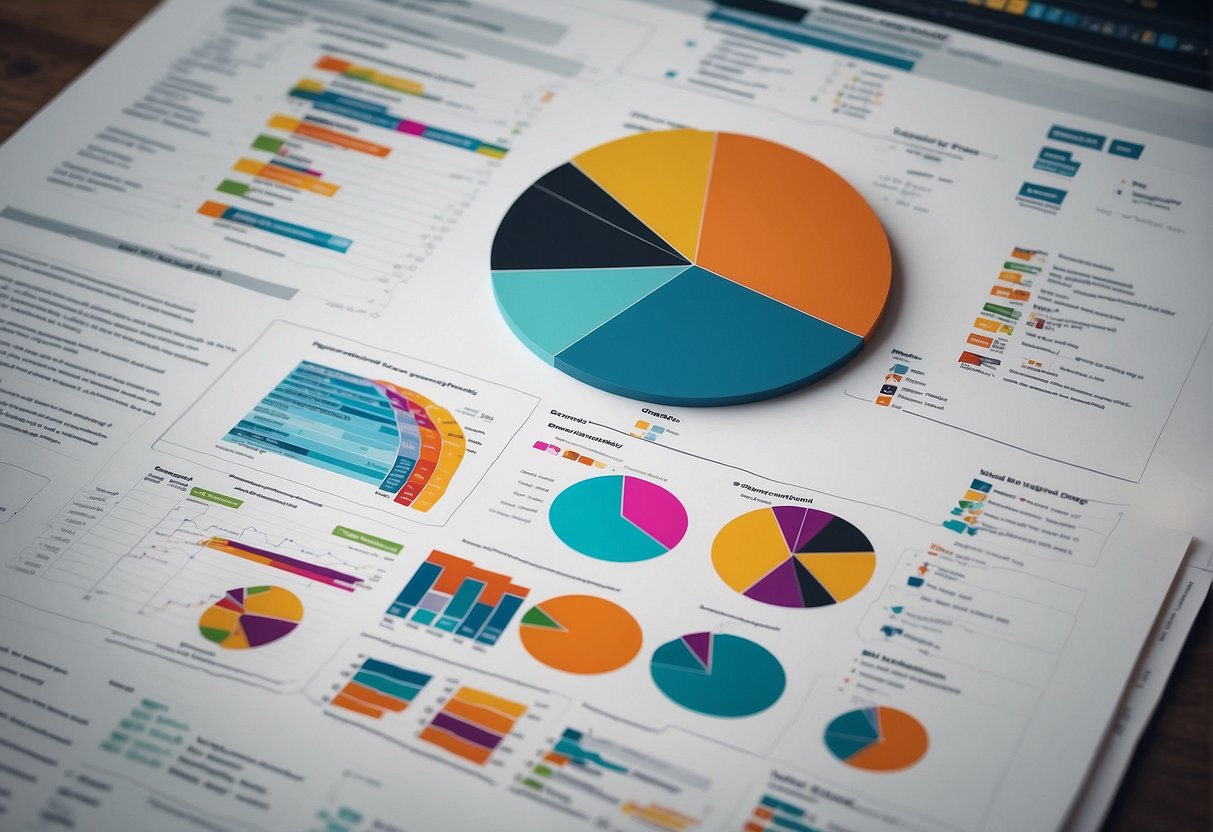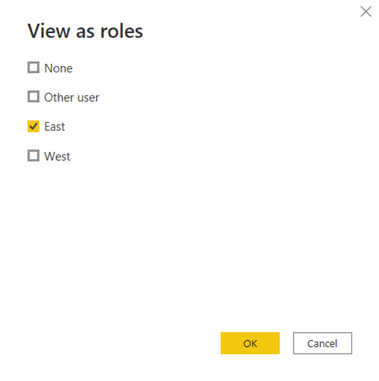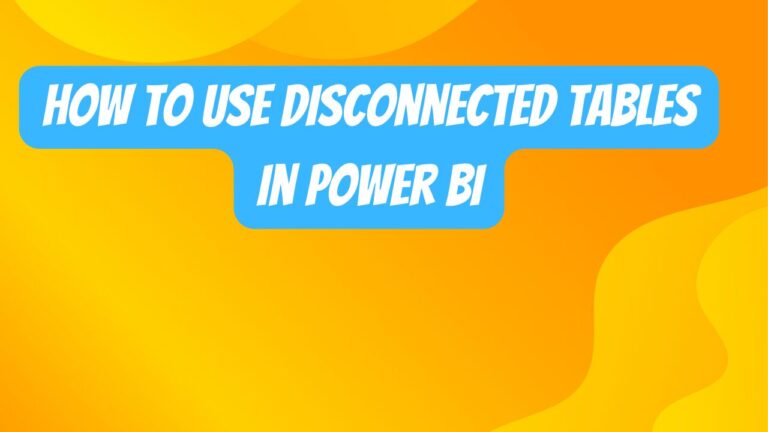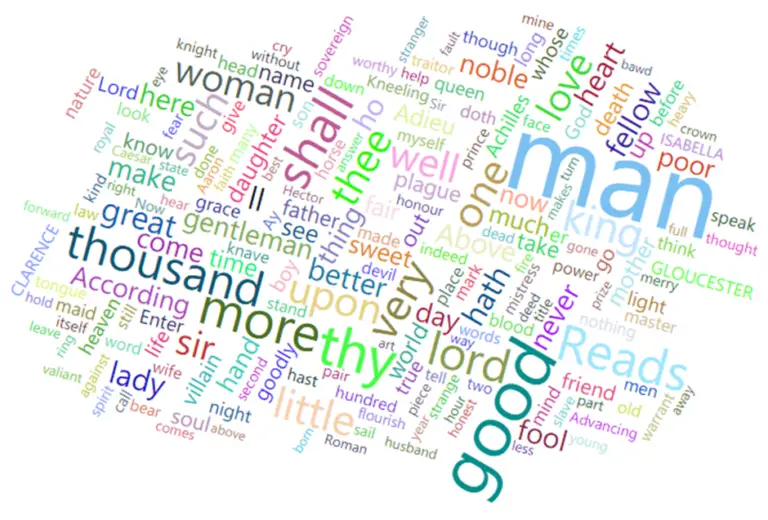Master Power BI DAX with the Ultimate Functions and Syntax Guide
Data Analysis Expressions (DAX) is a library of functions and operators that can be combined to build formulas and expressions in Power BI, Analysis Services, and Power Pivot in Excel. DAX is fundamental for data manipulation and advanced analytics within these Microsoft tools. For users looking to enhance reports and derive sophisticated insights, a solid understanding of DAX is essential.
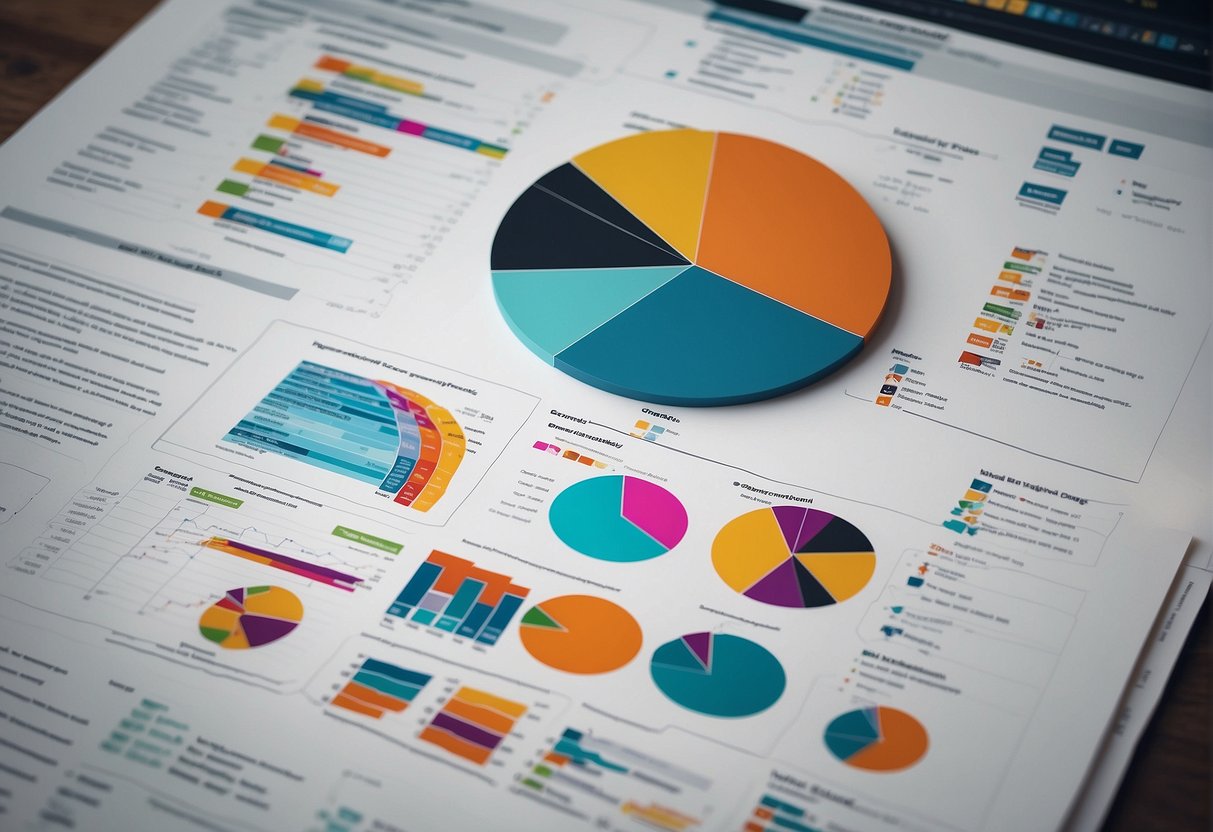
A Power BI DAX cheat sheet provides a quick reference to the most important functions and their uses. It simplifies the learning curve for new users and serves as a handy guide for more experienced data analysts. Concise summaries of mathematical, statistical, filter, logical, date, time, relationship, table manipulation, and text functions give users the tools they need to manipulate data effectively.
Learning the variety of DAX functions can be challenging, but having a cheat sheet makes it easier to apply them in real-world scenarios. Whether it’s calculating running totals, filtering data, or performing time-based analysis, a Power BI DAX cheat sheet is a valuable resource for enhancing data models and achieving deeper analytical insights.
Getting Started with DAX
Data Analysis Expressions (DAX) is a collection of functions, operators, and constants that can be used in a formula, or expression, to calculate and return one or more values. To harness the full power of data modeling in Power BI, Microsoft Analysis Services, or Power BI Desktop, understanding the basics of DAX is crucial.
Understanding DAX
DAX functions are designed to work with data that is stored in tables and can be used to perform a wide variety of data calculations. Unlike traditional Excel formulas, DAX is capable of handling complex and dynamic datasets found in Power BI. DAX syntax is comparable to Excel formulas, which makes it easier for Excel users to learn, but it also includes additional functions tailored for relational data.
Key Concepts in DAX
There are several fundamental concepts one must grasp:
- Context: It is vital to understand the context in which a DAX formula is evaluated. There are two types of context: row context and filter context.
- Calculated Columns and Measures: Calculated columns are created in the data model and store results for each row. Measures aggregate data on-the-fly according to the context.
A typical basic DAX formula structure is:
=[FUNCTION](Column/Expression, [Additional_Parameters])
Essential functions include:
SUM(): Adds all the numbers in a column.CALCULATE(): Changes the context in which a data expression is evaluated.FILTER(): Returns a table that has been filtered down.
Setting Up Your Environment
For individuals getting started with DAX and Power BI, setting up a proper environment is key. Power BI Desktop provides a comprehensive environment for developing data models and formulas. To write and test DAX formulas, users can also use DAX Studio, a tool that enhances development by giving detailed feedback on query performance and errors. It connects with Power BI, Analysis Services, and other environments, allowing for the execution and analysis of DAX queries outside your reports.
DAX Syntax and Operators
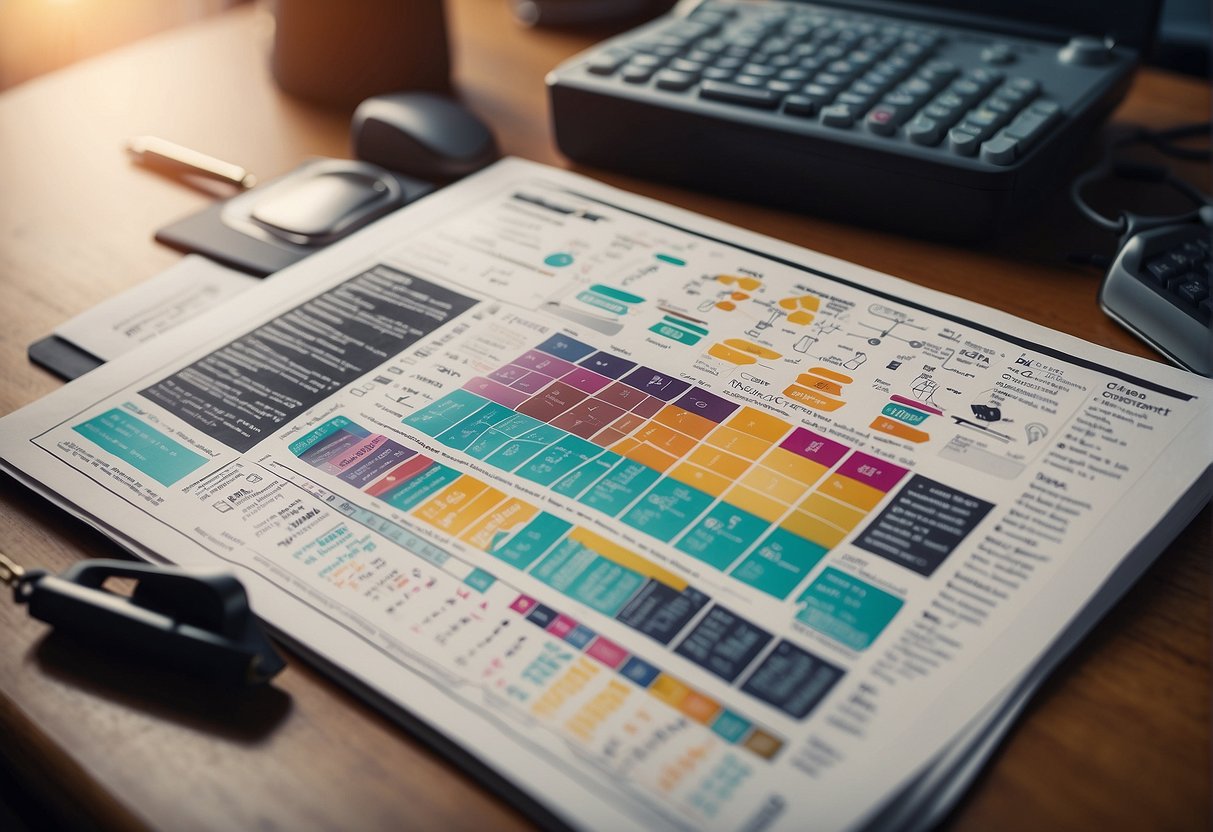
In understanding DAX for Power BI, the syntax and operators are crucial. They form the foundation of writing expressions that perform complex calculations and data analysis, enabling users to extract insightful information from their data.
Basic Syntax
When writing DAX formulas, one must start with an equals sign (=), followed by a function, which can then be combined with various operators and constants. For instance, a simple expression to calculate the sum of sales might look like =SUM(Table[Sales]). The basic elements in a DAX formula include functions, constants, column references, and operators. It is important to ensure correct use of parentheses () to define the order in which the operations are executed.
Operator Types
Logical Operators:
Logical operators in DAX include AND, OR, and NOT. These are used to test for true or false scenarios and control the flow of the calculations. For example:
AND: Returns true if all arguments are true.=IF(AND(Sales[Quantity] > 100, Sales[Amount] > 1000), "High", "Low")OR: Returns true if any arguments are true.=IF(OR(Sales[Quantity] < 50, Sales[Amount] < 500), "Low", "High")NOT: Reverses the logic of its argument.=IF(NOT(Sales[Quantity] >= 100), "Low", "High")
Arithmetic Operators:
They perform mathematical operations such as addition (+), subtraction (-), multiplication (*), and division (/). DAX attempts to cast values to numeric data types for arithmetic operations.
Comparison Operators:
These are used to compare two values and include = (equal to), > (greater than), < (less than), >= (greater than or equal to), <= (less than or equal to), and <> (not equal to).
By understanding the syntax and the types of operators available in DAX, users can effectively create robust formulas for analytics in Power BI. Each operator plays an essential role in building conditional statements and performing calculations necessary for in-depth analysis.
Core DAX Functions
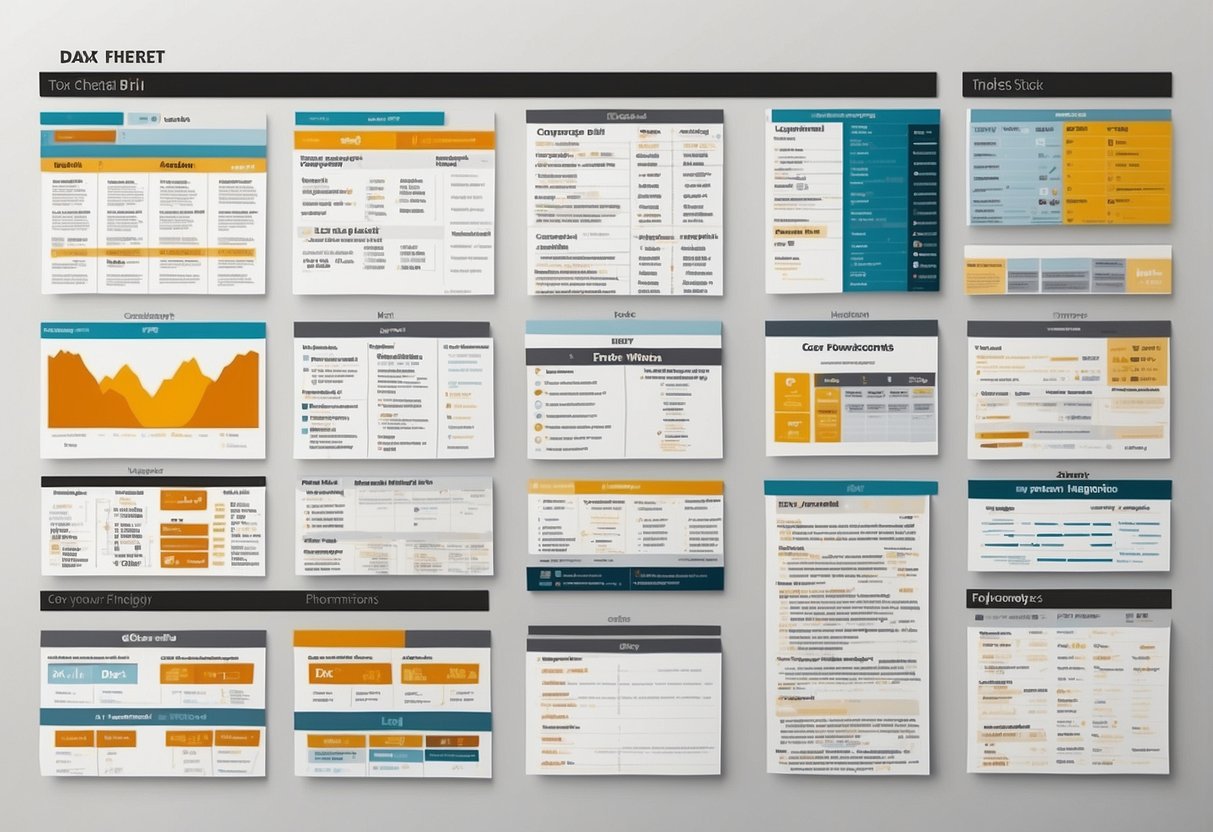
DAX functions in Power BI are essential for advanced data analysis, enabling users to perform various calculations, from basic arithmetic to complex logical and statistical operations. Understanding the core set of DAX functions allows for effective and sophisticated data manipulation within Power BI reports.
Logical Functions
Logical functions are central in DAX, allowing users to execute conditional logic. The IF function is vital for control-flow operations, enabling conditions to determine outcomes. It allows a result to be returned based on whether an expression evaluated to TRUE or FALSE. Other logical functions include AND, OR, and NOT.
Text Functions
Effective data analysis frequently requires manipulation of text data. The FORMAT function is used to convert values to text and apply formatting. LEN returns the number of characters in a text string. For combining text from multiple columns, CONCATENATE merges two or more texts into one.
Mathematical Functions
The DAX library includes a robust set of mathematical functions such as MIN and MAX, which calculate the smallest and largest values in a dataset, respectively. SUM adds all the numbers in a column, while mathematical iteration functions like SUMX evaluate an expression for each row of a table before summing the results.
Statistical Functions
Statistical functions provide insights into data distribution and totals. COUNT tallies the number of cells containing numerical or non-blank data, whereas DISTINCTCOUNT counts the unique values. AVERAGE computes the mean of a column’s values, and its counterpart, AVERAGEX, calculates the average for an expression evaluated over a table. The DIVIDE function, specifically designed for safe division, handles division by zero elegantly by returning an alternative result or BLANK.
Understanding Contexts in DAX

Context in Data Analysis Expressions (DAX) is essential for accurate data analysis and calculations within Power BI. It plays a crucial role in how DAX expressions yield results based on the data environment they are applied to.
Row Context
Row context refers to the scope within which DAX formulas are evaluated at the level of individual rows. When DAX calculates data in row context, it considers each row separately. For instance, creating a calculated column involves a row context because the formula is evaluated for each row individually, considering the fields within that specific row.
An understanding of row context is necessary when one wants to calculate values that depend on each row’s data. A common use of row context is in calculated columns where the result depends on values in the same row.
Filter Context
Filter context is applied when a DAX expression evaluates data considering the filters that are applied to the data model. This type of context is what controls which data is visible and used for calculations at any point in the report. Imagine a measure that sums sales totals; it will only sum those numbers within the applied filter context, such as a particular sales region or timeframe.
The CALCULATE function in DAX is used to modify the filter context. It changes the context under which an expression is evaluated, often by applying additional filters, overriding existing ones, or even removing them to calculate an expression under different conditions.
Query Context
Query context is the combination of the row context and filter context, along with any explicit filters set by the user. It’s a broader context wherein DAX expressions are evaluated during the query phase. This context is usually invisible to users but is fundamental if one aims to understand why a DAX formula returns a specific set of results.
In query context, DAX expressions take into account all conditions and contexts defined by the filter pane, slicers, and other visual properties. This context can be considered as the final environment in which data is processed and presented in reports.
Time Intelligence in DAX
Time Intelligence within DAX empowers users to perform complex temporal calculations and analyses across time periods effortlessly. It facilitates the comparison of metrics over days, months, quarters, or years, providing deep insights into trends and cyclical patterns.
Calendar Functions
DAX offers a range of Calendar Functions that are core to enabling time intelligence. These functions help in creating or referencing date tables necessary for time-based computations. For example, the CALENDAR function generates a table with a single column containing a continuous sequence of dates, which could be used to span the required timeline for analysis. Meanwhile, the DATEADD function shifts a given date context by a specified number of intervals (e.g., days, months, quarters), allowing comparisons like year-to-date calculations.
Time-Based Aggregations
To conduct Time-Based Aggregations, DAX provides specialized functions designed to aggregate data over time, such as TOTALYTD for total year-to-date calculations. Using SAMEPERIODLASTYEAR, one can quickly retrieve the same period in the previous year to compare and measure growth or decline. Functions like DATESBETWEEN enable analysts to aggregate data between two specific dates, further enhancing the ability to perform precise, time-bound analyses.
DAX’s time intelligence capabilities serve as critical tools for any Power BI analyst seeking to harness the temporal dimension of their data. With these functions, they can unlock the full potential of their time-related data, making their analyses more dynamic and insightful.
Advanced DAX Concepts
In Power BI, mastering advanced DAX concepts allows users to perform complex data analysis with greater ease. This includes creating powerful data models with Calculated Columns and Tables, Measures and Aggregations, and Dynamic Calculations.
Calculated Columns and Tables
A Calculated Column is generated by writing a DAX formula that applies to every row in the table, extending its data. For example, a calculated column could demonstrate sales margin by subtracting the cost from the sales amount for each product. On the other hand, Calculated Tables are created using the DAX function SUMMARIZE, which reshapes data into a new table based on specified columns and expressions, enabling users to analyze data across related tables.
Measures and Aggregations
Measures are calculations used in the analysis, created using DAX functions like SUMX and COUNTROWS, which perform calculations on a table or column. Unlike calculated columns, measures perform aggregations over a set of rows specified by a filter context. This could be calculating total sales, average monthly sales, or working out year-to-date growth. Measures are used in pivot tables and charts to showcase data aggregations dynamically based on the slice of data being observed.
Dynamic Calculations
Dynamic Calculations in DAX allow users to create responsive data visualizations. Using functions such as CALCULATE, which changes the context in which a data expression is evaluated, users can design measures that adapt to user interactions in reports. This feature is particularly useful when working with time intelligence functions, dealing with dates and times, to analyze trends and changes over time. RELATED and VALUES are other DAX functions that play crucial roles in forming dynamic relationships and fetching unique values from columns across different tables, thereby enriching the analysis.
DAX Pattern and Best Practices
Understanding and applying the right DAX patterns and optimization practices are essential for creating efficient and powerful models in Power BI. This ensures not only the accuracy of the results but also the performance of the reports.
Common DAX Patterns
DAX patterns are a set of best practices and common solutions to typical data modeling challenges. For instance, a standard pattern is the use of calculation groups for time intelligence functions, allowing dynamic time comparisons across reports. Aggregation functions like SUMX and AVERAGEX are often accompanied by filter functions to provide context-specific calculations. The use of logic functions such as IF and SWITCH is common for conditional statements, while functions like RELATED and RELATEDTABLE are employed for managing relationships and pulling data from related tables.
Correctly applying union and distinct operations can help in creating more complex data models that combine different granularities of data or ensure unique values, respectively. Moreover, parameters are used within DAX to control and modify the behavior of calculations dynamically at run-time.
Performance Optimization
Efficient DAX formulas rely on thoughtful structuring and understanding of the data model. To optimize performance, one should minimize the use of functions that cause row-by-row evaluation where possible, replacing them with set-based functions. It’s important to format and document DAX measures for ease of understanding and maintenance, with consistent syntax and the inclusion of comments where necessary.
Proper feedback mechanisms, such as reviewing query execution plans and using performance analyzers, help identify issues with DAX calculations. DAX functions are categorized into different types including information, aggregation, and filter functions, each serving specific roles that, when used correctly, can enhance report performance. One should define measures in the data model rather than in report visuals, to leverage the benefits of query caching and avoid unnecessary recalculations.
Troubleshooting DAX
When working with DAX (Data Analysis Expressions) within Power BI, encountering errors and problematic expressions can hinder analysis, especially when dealing with sales and product data. A solid approach to troubleshooting ensures efficient resolution and accurate feedback.
Debugging Techniques
The initial step in troubleshooting is isolating the problematic DAX expression. Analysts should first ensure that all referenced columns and tables within an expression are named correctly. It’s then advisable to test the formula against a smaller sample of data to verify its logic. One can also employ comments within the DAX formula to deactivate parts of the code and isolate the error. Attention to detailed feedback from Power BI, such as error messages and warnings, is crucial. They often provide direct indications of the problem’s nature.
Using DAX Studio
DAX Studio is an advanced tool designed for in-depth work with DAX queries. When complex problems arise, DAX Studio offers features like detailed query plans and performance metrics that are invaluable for troubleshooting. With DAX Studio, users can run their DAX expressions and immediately view not only the results but also the underlying execution plan. This insight reveals which parts of the expression are most resource-intensive or might be causing an error. Observing the behavior of queries that involve sales and product metrics during peak performance times can be especially illuminating.