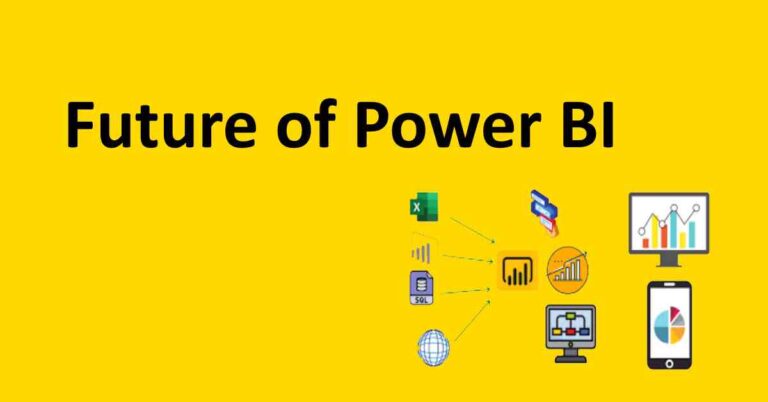Power BI getting answers to commonly asked questions
Are you desperately looking for an opportunity to dig down into the concept of Power BI? Power BI brings with it lots of acronyms and new concepts. Many people attend training, like this course when they first look at Power BI to understand how it works. Our objective in this article is to make some of these complex concepts simple for you so that they stop sounding like rocket science.
Let us start with the fact that Power BI can undoubtedly claim to be one of the most popular SSBI tools. Now, the term SSBI might sound like gibberish to you and may need some more explanation here.
Q1: What is SSBI?
SSBI stands for Self-service business intelligence. We can term Self-Service business intelligence as an out-of-the-box approach to data analytics. SSBI primarily focuses on the business users. It helps them in analysing, filtering and segmenting their data.
Let us understand this concept by a simple example. A business user like a fund manager wants to find out the answer to a very simple question. He wants to find out how his fund performed over the last 10 years. Now, he may need a line chart to figure out the answer to his question. However, building a line chart can be a complex process for the business user.
A traditional BI tool like SSRS may be too difficult for the business user. SSBI is an alternative solution for the business users.
Q2: What are the two main components of Self Service Business Intelligence?
There are two components of Self-Service BI.
- When you want to create an interactive report by making use of different resources, then you make use of Excel BI Toolkit.
- You can share your interactive report that you created using Excel BI Toolkit through Power BI
Q3: What is the difference between Self-Service BI and Managed Enterprise BI?
We have ordered data flow in Self-Service BI, and data flow is unordered in Managed Enterprise BI. Now, since we have unordered data in Managed Enterprise BI, the processing will take a lot of time. You get structured data in Self-Service BI. Managed Enterprise BI requires complex programming for managing the unordered data. However, simple coding skills are a requirement for Self-Service BI.
Q4: What is the concept of Power BI Desktop?
Well, Power BI Desktop can be referred to as an application that can get installed on your computer. Power BI has client server architecture and gets referred to as a client tool. You build your reports using the Power BI Desktop. You build your model and your visuals using the Power BI Desktop. Once you build your reports, then you publish them on the cloud which we can term as Power BI.
Q5: What are the different components of the Power BI ecosystem?
The components of the Power BI ecosystem are as follows:
- Power Query
Well Power Query helps in providing data import. It works with Power BI workbooks and analysis service Excel and transforms the raw data sources. Power Query can also filter the raw data. You will be able to get workable data with Power Query. It will not be wrong to state Power Query helps to clean the data. When we talk about Power Query, it involves the use of M functions. Secondly, Power Query requires more memory for the functions.
- Power Pivot
What Power Pivot does is that it connects the different sources of data and creates relations. It involves data modelling. Power Pivot involves the use of DAX functions. Power Pivot is comparatively lightweight, and it works faster than Power Query.
- Power View
Well Power View involves the creation of the visualizations. We create pictorial representation of data through Power View.
- Power Map
The power map enables us to depict the geographical locations through the dataset. For example, we can depict the sales operations in a specific country through the Power Map.
- Power BI Service
It is an online cloud-based service that gets used to publish the data
- Power BI Q& A
We make use of Power QA to interact with the reports that we create using the data.
- Data Management
The process of data management involves the ingestion, analysis and the storage of data
- Data Catalog
It is a data library for indexing the data
Q6 Explain the different building blocks of Power BI?
When we talk about building blocks they are as follows:
- Visualizations
When you want to display insights discovered in your data, then you make use of Visualizations.
- Datasets
The dataset can get referred to as the collection of data that you can connect to import
- Dashboards
The Power BI Dashboard can get referred to as the single page canvas that uses visualizations for telling a story.
- Tiles
The titles are the snapshot of your data. The designer can create different tiles from the reports and he can pin the tile on the dashboard.
Q7: What are the different filters that we come across in Power BI Reports?
When we want to restrict the data as per our requirements, then we make use of filters. Now, there are two types of filters. They are automatic filters and manual filters. When you create a visual, the automatic filters get added automatically to the filter pane.
However, if you want to take complete charge of the filters, then you should consider using the manual filters. You have the independence to drag and drop the manual filters to the filter pane during the editing process of your report.
Now following are the four different types of manual filters:
- Visual level filters
- Page level filters
- Report level filters
- Drill-through filters
We apply the Visual level filters on an individual visual. When you want to design multiple visuals together, then you should consider using the Page Level filters. Now, let us talk about Report Level filters. Every report has multiple pages. The visuals are present on the pages. If you apply report level filters, then all the pages in the report will be affected by the filter changes.
When you want to pass parameters from one page to another, then you make use of the Drill-through filters. For example, when you want to pass parameters between Master and Details table, then you can make use of Drill-through filter.
Q8: What do you understand by content packs?
The content packs can get referred to as packaged datasets, reports and dashboards that you can share with the other users of the organization. The users who can access the content packs may create new content from the shared content pack.
Now, what you must keep in mind is that there are two types of content packs. Service Content Packs and Organization content packs are the two main types. The users will have read-only access to the data and they will not be able to modify the contents of the data.
Q9: Where does the data get stored in Power BI?
The data gets stored in two different types of tables.
– The first is the fact table. Well, the fact table is the central table in the schema that has the quantitative information However, the data in the fact table is not normalized
– The other table for storing data is the dimensions table and it gets used to store the attributes of the data.
Q10: What are the main uses of Power BI?
Power BI helps to turn unrelated date into interactive insights. You can create these interactive insights from a database or Excel. What is worth mentioning about Power BI is that it is an enterprise-grade solution. It also get used for custom development. When we talk about Power BI, it is not just a visualization tool. We can term it as a decision-making engine.
Q11: What explorer version does Power BI require?
It is crucial to remember that Power BI requires Internet Explorer 10. The best thing about Power BI is that it is available for x64 and x86 platforms.
Q12: Is Power BI free to use?
Well, the good news is that Power BI free version is available. If you get satisfied with the free version, then you can go for the Pro version also.
Q13: What are some of the key features of Power BI?
When we talk about some of the best Power BI features then:
- Quick insights tops the list of the features you want
- You can acquire data with ease
- The best thing about Power BI is that it promotes quick decision making
- Another benefit of Power BI is that you are in a position to view the reports on the go
- You will be able to get real-time information with Power BI
Q14: What are Power BI tools?
- Power BI Mobile apps
- Report Server
- Data Gateway
- BI service
- BI Desktop
Q15: What is DAX?
Well, DAX can get termed as Data Analytics Expression. It can get termed as library of functions that can be helpful in creating formulas.
Q16: What is the key difference between SUMX() and SUM()?
When you make use of the SUM function, it uses the data columns and aggregates the columns. When you want to filter data that you are adding, then you use the SUMX().
Q17: What are some of the commonly used DAX functions?
You can use If and Switch in Dax functions. Plus, you can also use the concept of Union and Intersect in DAX functions.
Q18: What is the concept of grouping in Power BI?
Well, the Power BI Desktop helps you in grouping the data into small chunks. You need to click Ctrl+Click for selecting multiple elements in a visual.
Q19: What is a calculated column?
When we discuss calculated columns, then they can get termed as DAX expressions. The DAX expressions get calculated during the process of column refresh. The DAX expressions get calculated for each row of the column.
What you must keep in mind is that calculated columns do not exist in compressed form. As a result, they end up consuming a lot of memory. The downside is that you will need to deal with low-performing query.
Q20: How to install Power BI?
When you want to use Power BI, then the first step is that you need to download Power BI. You need to visit the link powerbi.microsoft.com. You will see download free button when the website page opens up. Now, Microsoft store will open up on the download page for Power BI.
You do not need an enterprise account to download Power BI Desktop. When you install Power BI Desktop from Microsoft store, then your Power BI Desktop will get the necessary updates if any of the components experience a change.
Next to the Download for free button, there is an option by the name of See download or language options. Now, you will not be navigated to the Microsoft store. The selected link will facilitate you to download the exe for Power BI.
You can select the language on See download or language options. Next, you have to click on the Download button. You can choose 64 bit or 32 bit depending on the type of system that you are using. On clicking next, you will can install the exe file.
Q21 How to use an excel sheet as a data resource in Power BI?
Now, we cannot start with our visualizations without data. You can click the get data option on the Power BI Desktop. The get data dialogue will open on the screen. It will open an exhaustive list of resources from where you can get data. The simplest example is to use an excel spreadsheet to get the data. Choose Excel from the list and click connect.
The file picker will open on the screen. You can select the file and click Open. Now, the data navigator will open on the screen. You will be able to see file here. The navigator will identify the tables in your data. Let us assume your file has two tables. The financials table and the Sales table.
Let us assume that you select the Sales table and click the checkbox next to it. The data will open the right-hand side. Now, if you just want to continue with this flow, then click on load. However, you do have the option to transform the data also.
Instead of clicking on load, click on transform data button. Transform data allows you to select the data of your choice that you wish to pull into Power BI. Once you click on Transform Data, the Power query editor opens on the screen.
You can build your data model in the Power Query editor. Let us assume you have a product column display in the Power Query editor. You can decide to cut off a few off the items from the product line. You can uncheck those items in the column. At the top of the editor, there is a close and apply option. You click on it once you transform your data and create a data model.
Now, a blank canvas opens on the screen. Your relevant tables will appear under the fields label on the right-hand side.
To learn more, please visit Learn DAX