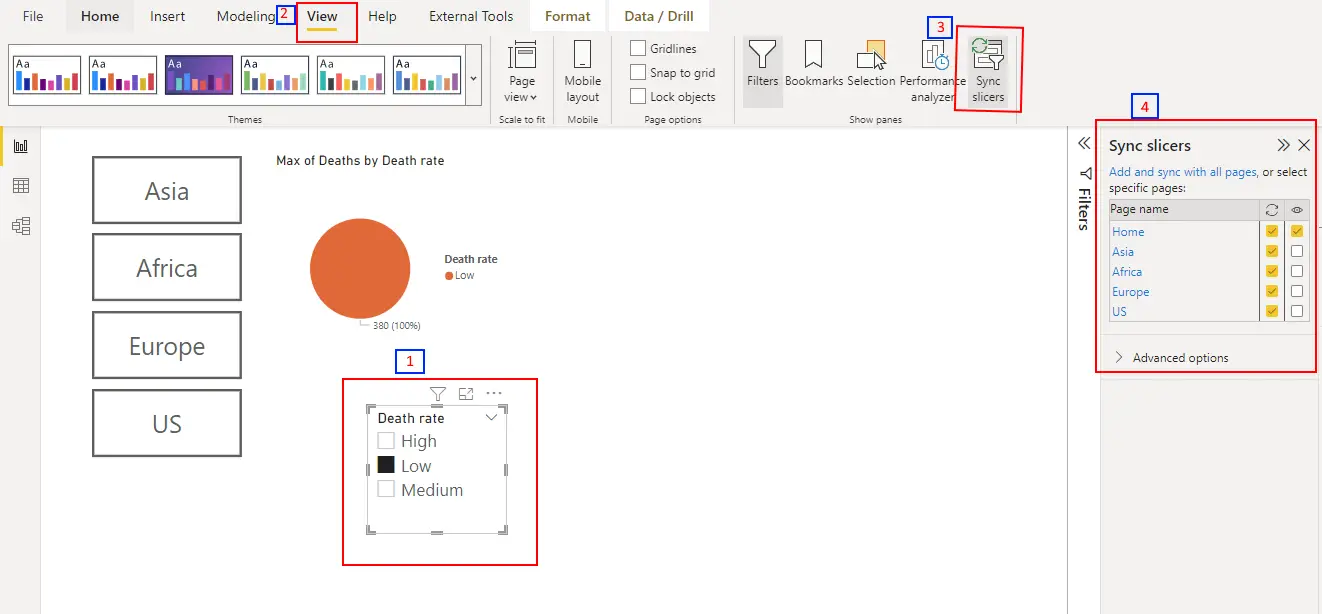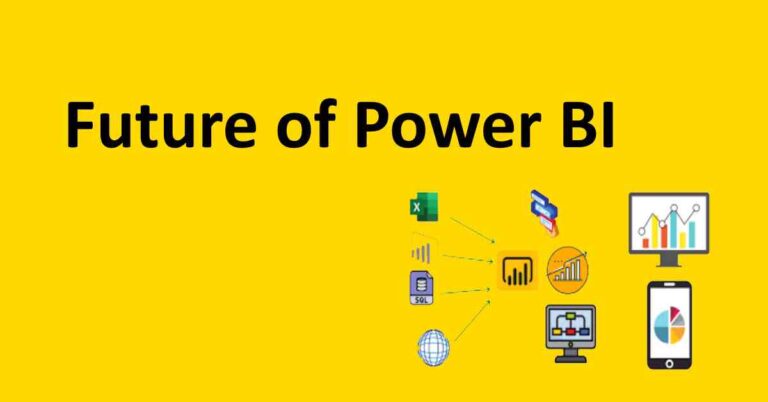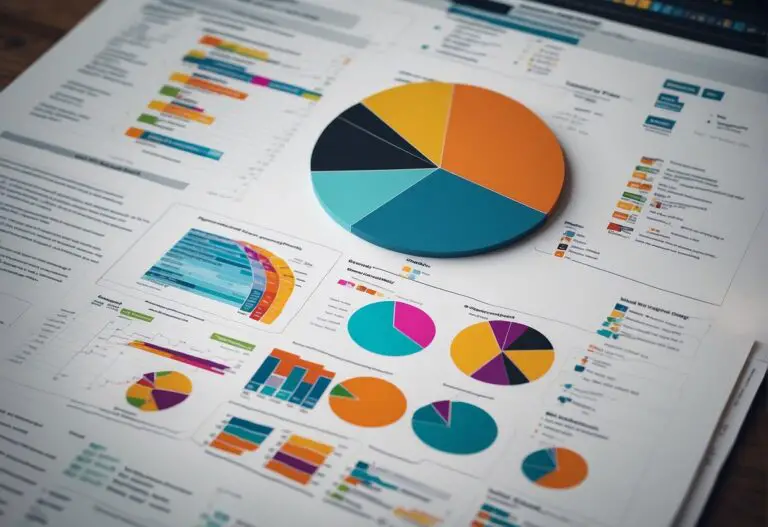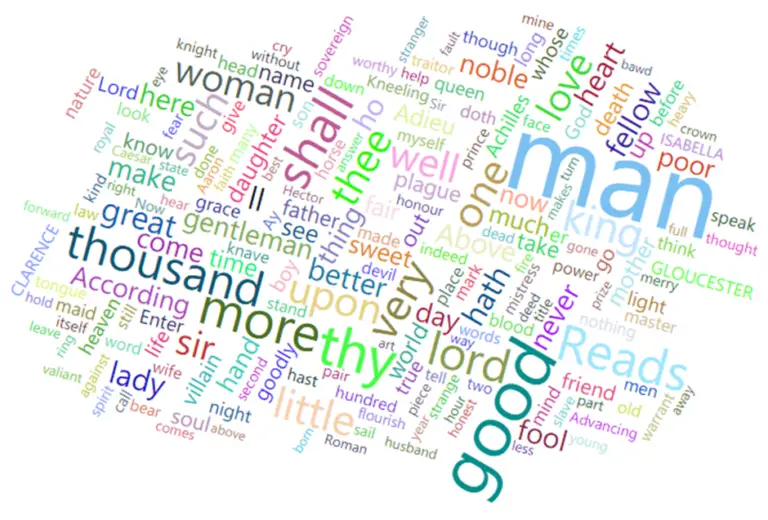How Power BI Sync filters across pages work?
Power bi sync filters across pages are used to filter different pages in a Power BI dashboard. In Power BI, we call them sync slicers. With the help of power bi sync filters or slicers, you don’t need to put slicers on every tab or page in the dashboard because all pages will get synchronized with slicers.
Implementation of Power BI Sync slicers on different pages
- Open Power BI Desktop
- Create a couple of pages or tabs that you want to sync
- Add one slicer
- Select the slicer and click on view under the menu option
- Click on the sync slicer tab.
- Sync slicer pan will open, containing all the pages in your Power BI dashboard.
Example
We have created a couple of pages and one slicer with high, low, and medium values in the example, as you can see below.
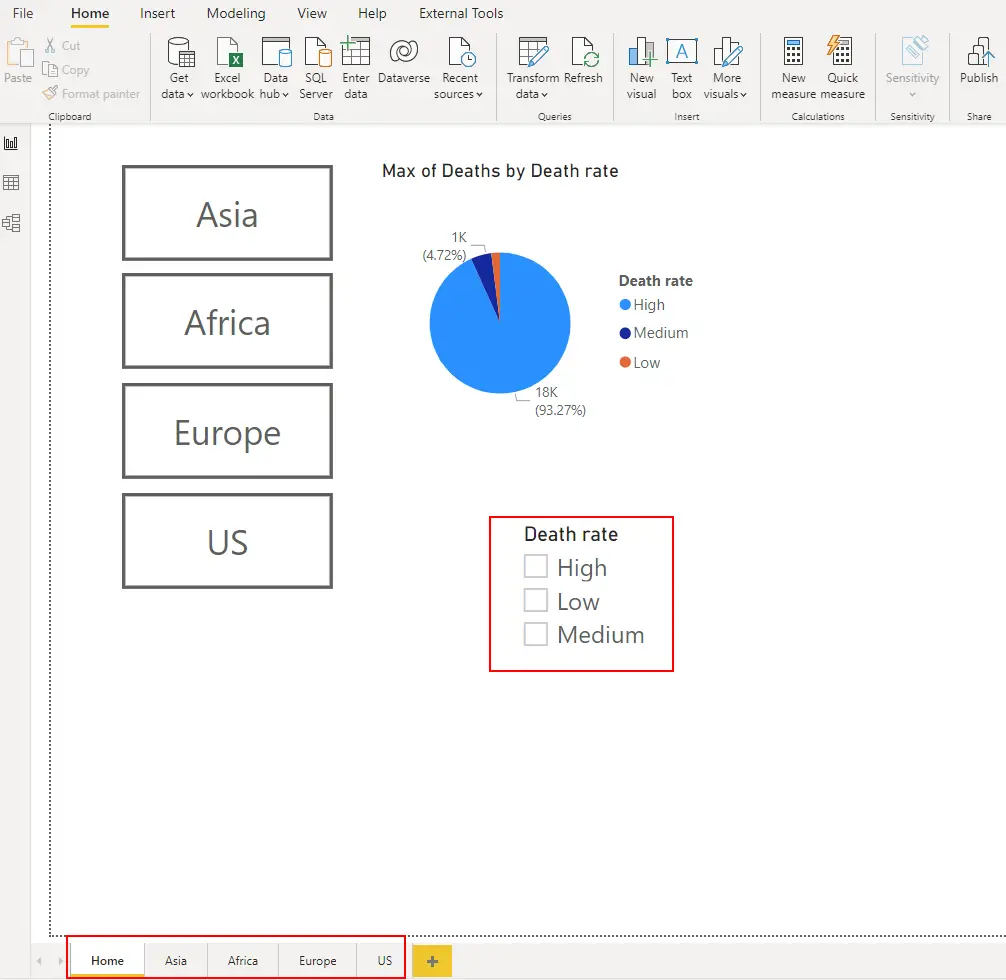
The next step is to activate the sync slicer option. In the below figure, I have created a step-by-step process of implementing Power BI sync filters across pages.
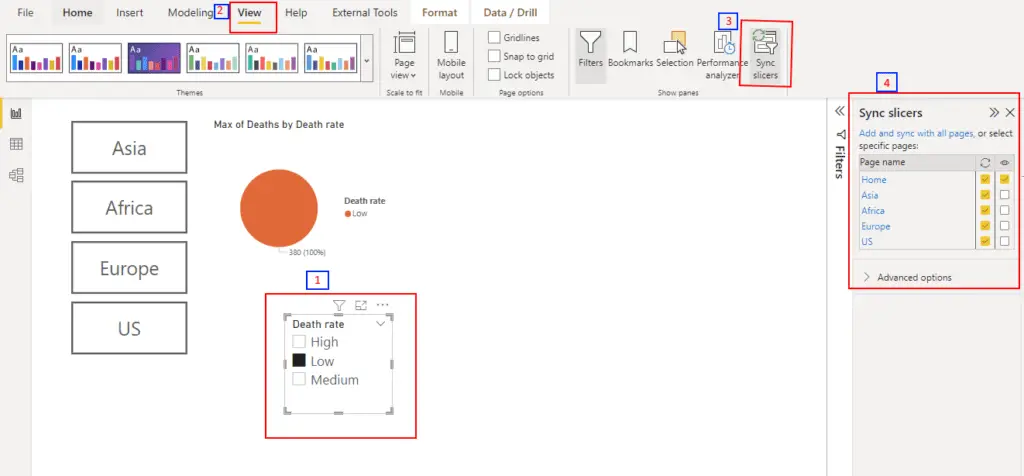
In the sync slicers pane, you will have three columns
- Page name: It contains all the pages in the dashboard
- Sync: If you check any page under this column, it will sync the data on the checked page.
- Display: If you check any page under this column, it will display the same slicer on that page.
As you can see below
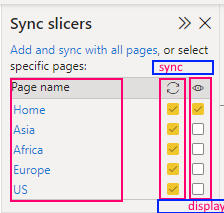
Power BI sync slicers Advanced options.
In the advanced option of sync slicer, if you want to sync one slicer with another on the same page, you must add both slicers in the same group.
- Add one slicer on the page and click the sync slicer tab.
- Expand the “Advanced option” pane in the sync slicer tab and write any group name.
- Add another slicer on the same page and write the same group name that you wrote for slicer 1
In the below example, you can see that we have added two slicers, and under the “Advanced option,” we have written the same group name for both the slicers to group them.
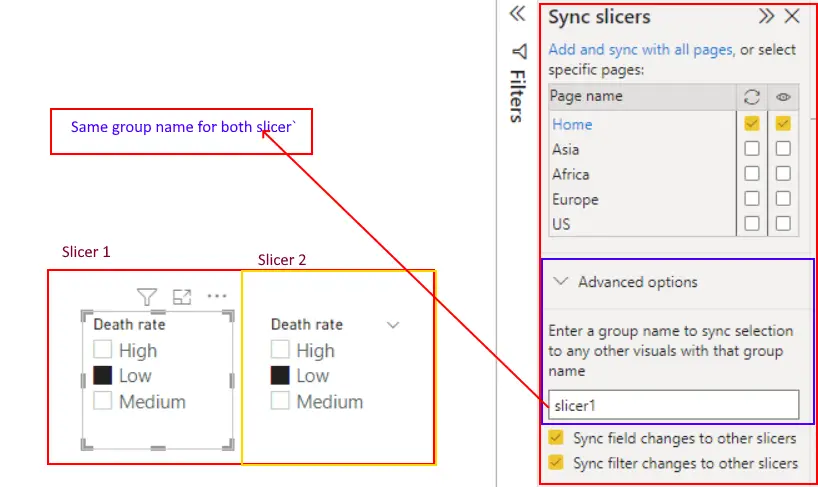
In this example, you can see that if we select any value from the first slicer, the second will display the same value because both slicers are in the same group.
This blog teaches you how to implement power bi sync slicers across multiple pages.
You have also learned how Power BI sync slicers on same page work.
For more useful blogs, please visit Learn DAX