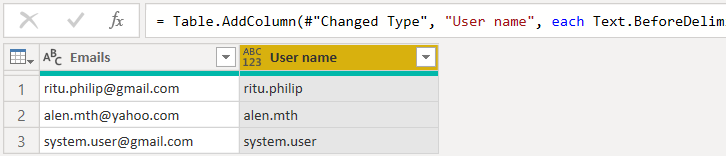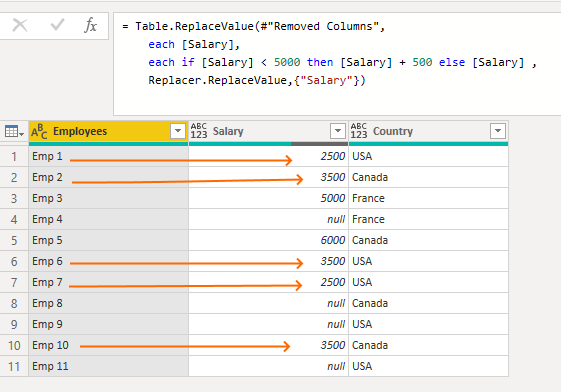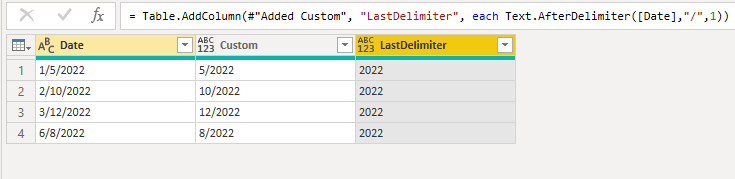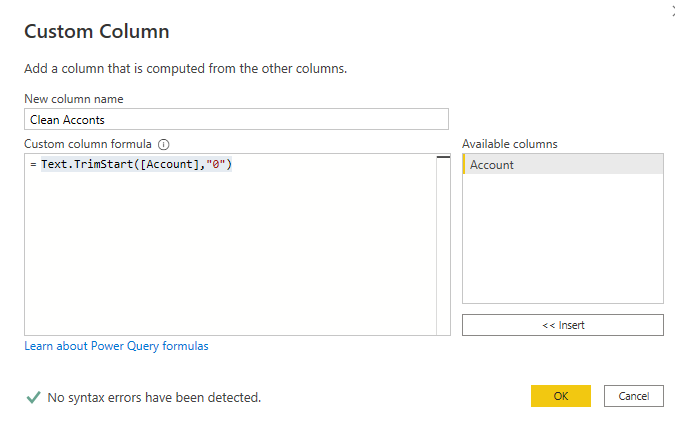Text.Trim Power Query to remove spaces
Text.Trim power query function helps us to remove spaces from the beginning and end of the given string. It also helps to remove a particular character from both ends of the string.
Syntax
Text.Trim(Given String, Character that you want to remove(Optional))It takes two parameters.
- The first parameter is the given string.
- The second parameter is optional, in which you have provided the character that you want to remove.
Text.Trim Power Query Example 1
Let’s take the following example: we have a couple of account numbers with spaces at the start and end.
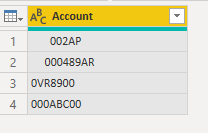
Now we have to write the following power query formula.
Text.Trim([Account])If you want to remove the spaces, then no need to provide a space as an optional parameter, as you can see below.
We will get the following result.
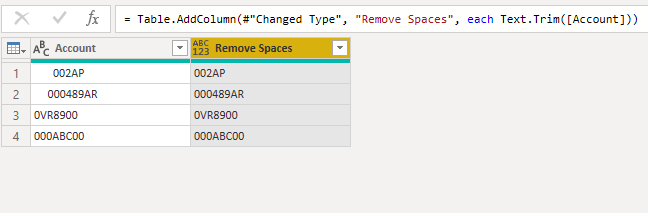
Now we need to write Text.Trim power query function to remove zeros from both sides of account no.
Text.Trim([Account],"0")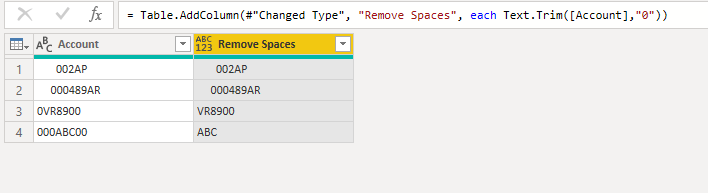
If you look at the output, only the last account number, “000ABC00,” is affected, but the rest of the accounts still have zeros. It happens because of spaces.
First, we need to remove spaces, and then we must remove zeros. Let’s write the following formula to get clean results.
Text.Trim(Text.Trim([Account]),"0")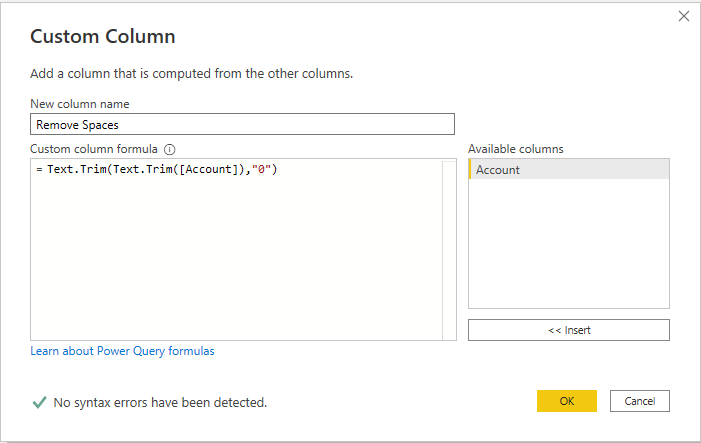
We will get the following result.
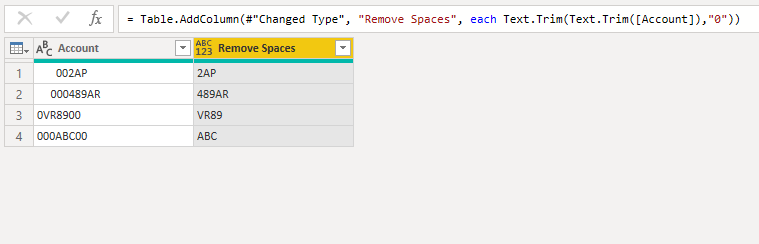
To learn more, please visit Learn DAX